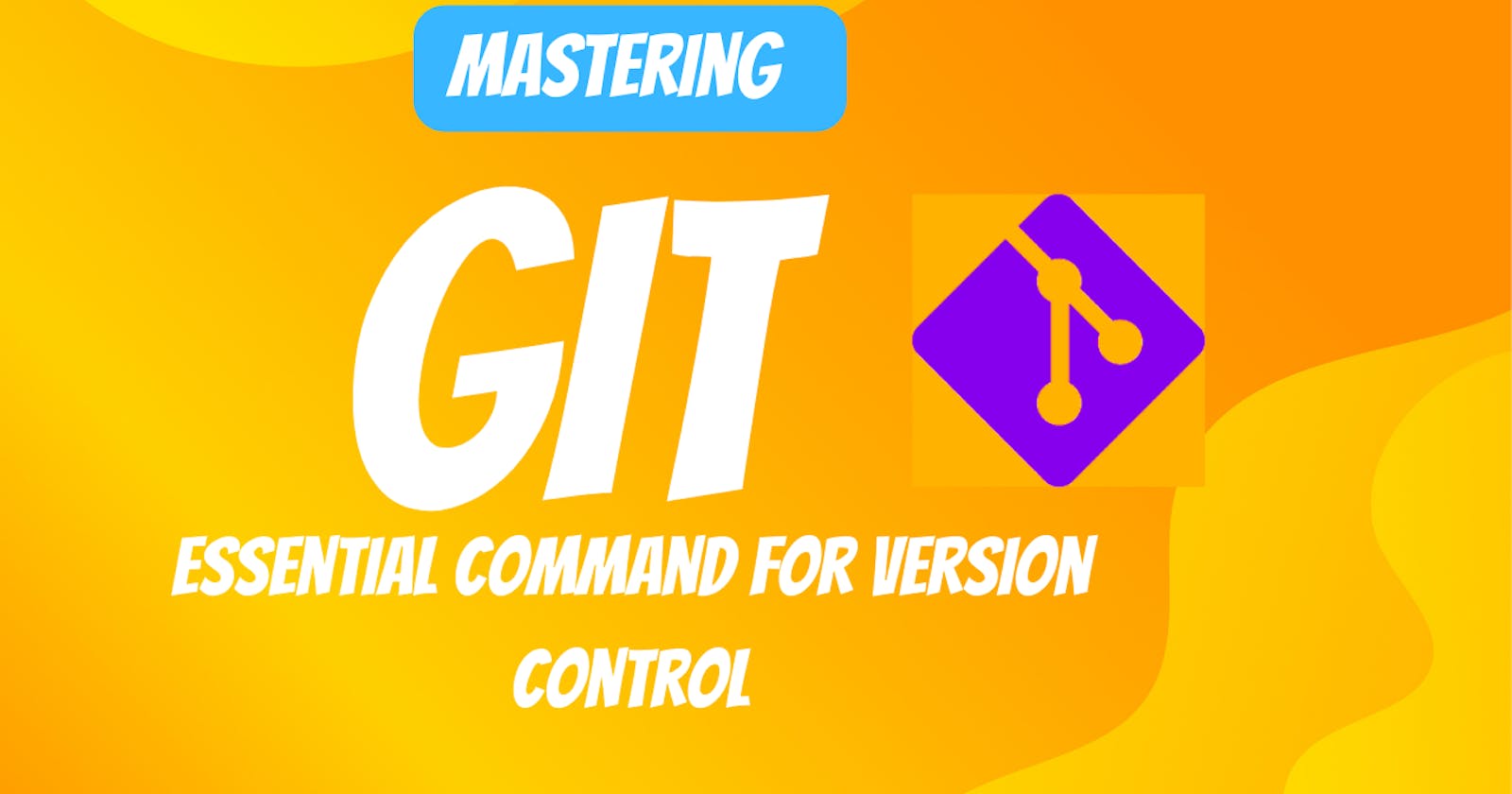Table of contents
Introduction
Git, a powerful and widely-used version control system, is an indispensable tool for developers and teams managing codebases. Whether you're a seasoned developer or just starting, understanding key Git commands is essential for efficient collaboration and code management. In this blog, we'll explore some of the fundamental Git commands to help you get started on your journey to mastering version control.
1. 'git init'
The journey begins with git init. This command initializes a new Git repository in your project directory. It creates a hidden .git folder, which contains all the necessary information to manage version control.
$ git init
2. 'git clone'
If you're working with an existing repository hosted on a platform like GitHub or GitLab, you can clone it using the git clone command. This allows you to download a copy of the repository to your local machine.
$ git clone <repository_url>
3. 'git add'
Before you commit changes, you need to stage them with the git add command. This command tells Git which files you want to include in your next commit.
$ git add <file_name>
To stage all changes:
$ git add .
- 'git commit'
Once your changes are staged, you can commit them with a descriptive message using git commit. Commits are like checkpoints in your project's history.
$ git commit -m "Your commit message here"
- 'git pull and git push'
To collaborate with others, you'll frequently need to synchronize your local repository with the remote one. Use git pull to get the latest changes from the remote repository and git push to send your local changes to it.
$ git pull
$ git push
- 'git branch'
Git allows you to work on different branches for separate features or bug fixes. You can list branches and create new ones using the git branch command.
$ git branch
$ git branch <branch_name>
- 'git checkout'
Switching between branches is accomplished using git checkout. This command is handy for moving between development, feature, and bug fix branches.
$ git checkout <branch_name>
- 'git merge'
When you've completed work on a branch, you can merge it into another branch, typically the main one, using the git merge command.
$ git merge <branch_name>
- 'git status'
The git status command gives you an overview of the current state of your repository. It tells you which files are modified and which are staged for the next commit.
$ git status
Conclusion
Git is an invaluable tool for developers, enabling them to collaborate efficiently and manage codebases with ease. These fundamental Git commands are just the tip of the iceberg, but they'll give you a solid foundation for version control. As you gain experience, you'll discover additional commands and strategies to make your development process even smoother. So, get started with Git, explore its power, and take control of your code like a pro!